
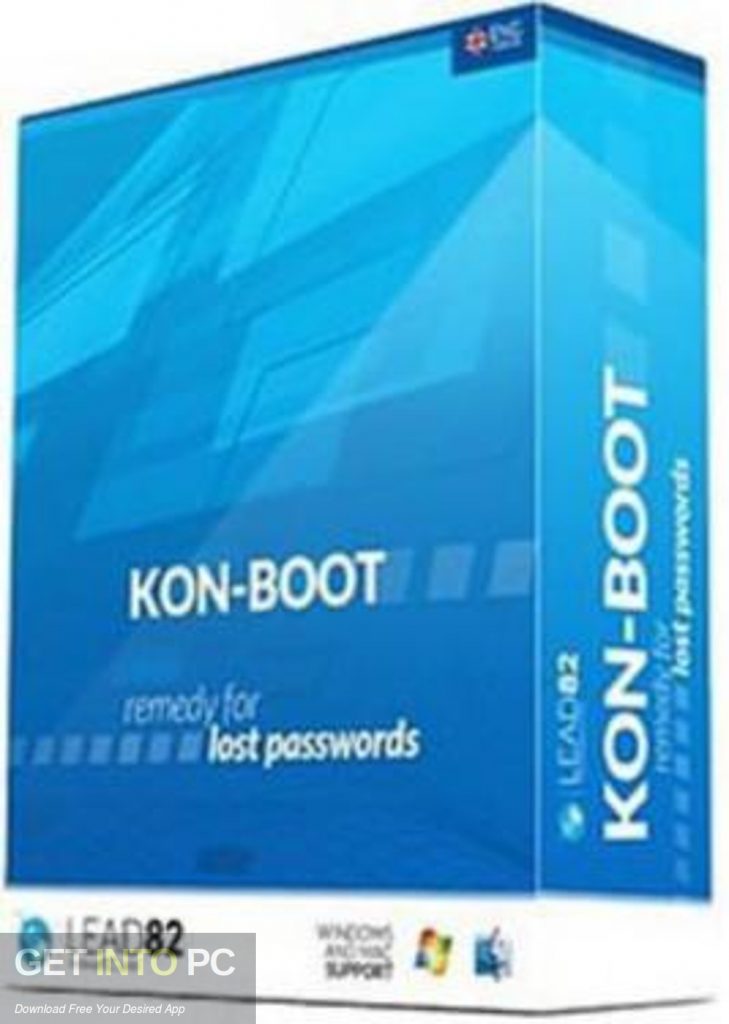
- KON BOOT 2.5 ISO INSTALL
- KON BOOT 2.5 ISO SOFTWARE
- KON BOOT 2.5 ISO LICENSE
- KON BOOT 2.5 ISO ISO
- KON BOOT 2.5 ISO WINDOWS 8
Software will be only available for download during free support period so please store it in secure location.
KON BOOT 2.5 ISO LICENSE
In other words one license can be used to activate one USB pendrive only (you cannot use the same license to activate different USB pendrive).
KON BOOT 2.5 ISO INSTALL
: One kon-boot license permits the user to install kon-boot on only one USB pendrive. The provided total number of concurrent users cannot exceed the number of purchased licenses. Коммерческая лицензияs registered to a legal entity allow for use of the software on any computer, operating system, and by the registered user within the legal entity. They include 6 months support and 1 year of free updates. Perpetual Коммерческая лицензияs are available to a developer within a a company or organization, requiring the software for general commercial use. You are also not allowed to use kon-boot on computers which are not your property. If you are the only person planning to use the license, then the Персональная лицензия is the best choice for you. We don't provide invoices for personal licenses. Personal licenses can be used solely for non-commercial purposes. Personal licenses purchased by organizations and business entities are invalid. License transfer and concurrent usage are prohibited. A perpetual personal license can be used only by the named person who purchased it. The latest paid version 2.2 supports Windows 8, comes with a sticky keys feature to launch a command prompt with system privilege before logging in to Windows and support EFI from USB.* Perpetual Персональная лицензияs include 1 month of support and 6 months of free updates.

KON BOOT 2.5 ISO WINDOWS 8
We’ve also tested the free Kon-Boot on Windows 8 but it didn’t work as it kept on going into automatic repair mode. Looks like GRUB boot loader has better support for Kon-Boot compared to Syslinux. Another issue we found when testing Kon-Boot USB on Windows XP is only methods #5 and #6 work properly while the rest simply crashes the XP operating system. At the Hiren’s BootCD menu, simply select Kon-Boot from the list.Īdditional Notes: Although Kon-Boot’s official website stated that the free version doesn’t support Windows 7, we have successfully tested it on Windows 7 Ultimate 32-bit without problems, but as expected it fails on 64-bit. You can either use Universal USB Installer or YUMI which was mentioned earlier to install Hiren’s BootCD on to USB pen stick and then boot it up.

KON BOOT 2.5 ISO ISO
Hiren’s BootCD comes as an ISO image which is meant to be burned to a disc but it can also be installed to a USB flash drive using the correct tools, or else some of the utilities will not run properly. Hiren’s BootCD is the king of all boot discs containing tons of utilities including Kon-Boot which are very useful to computer technicians, enthusiasts and engineers. You should see a Kon-Boot USB Installer window with the information of your USB drive.Ĭonfirm that your USB flash drive is correctly detected and finally click OK to start installing Kon-Boot to your USB flash drive. Right click on usb_install_RUNASADMIN.bat file and select “Run as administrator”. Plug in your USB flash drive to the computer and format it as FAT32 file system. To use it, download the installer from the link below and extract to a new folder. This Kon-Boot USB installer script is actually the official script provided by the author of Kon-Boot for their paid customers except it is packaged with the FREE version 1.1 and not the paid versions 2.0 or 2.1. This fifth method would most probably work for you if all of the above fails because it uses a different bootloader called GRUB.
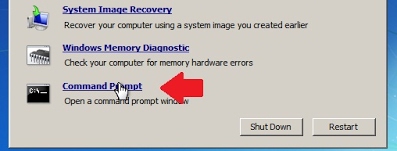
Now you can select “Continue to Boot from First HD (default)” to boot up Windows and login to any user account without a password. Kon-Boot will now run and then you will be brought back to YUMI’s boot menu. Select “Other Operating Systems and Tools” -> followed by Konboot and finally select “Boot Konboot” from the menu. However when booting up a USB drive created by YUMI, you will first see a boot menu. The steps to create a Kon Boot USB are exactly the same as Universal USB Installer. The only difference is YUMI allows you to create a bootable USB flash drive with multiple distributions. YUMI is created by the same author as Universal USB Installer which is why they both share very similar graphical user interface.


 0 kommentar(er)
0 kommentar(er)
